Monetizing your Supabase API! - Supaweek Day 4
Making money from your API is easy with Zuplo - let's see how! Learn to monetize your Supabase API.
During this week starting from day 1 we covered a lot about building an AI-based API with Supabase and Zuplo with the best practices to ship an API in no time, and today we'll cover the best part: how to monetize the API!
Monetizing APIs helps you make money from the data (or, conveniently, the AI models) you have. When you offer your APIs as products or services, your company can reach new customers, attract more developers, and create self-sustaining communities around your products.
Today we're taking the SupaAPI that we built in the last 4 days and we'll add a monetization layer to it.
How are we monetizing the API?
For the tutorial, we will be adding 2 new components to the project:
- Stripe: a service for monetization, product and subscription management, and billing.
- Supa-API site: a simple web app where users can sign in and subscribe to the API.
This is in addition to the existing:
- Supabase: the database and auth for the client app and the documentation
- Zuplo: the API Gateway to which your Supabase data is exposed and secured
The API billing model
The type of billing we have created for this tutorial follows a "Pay-as-you-go" model of 0.01$/request (you can be less generous), which charges customers based only on the number of requests they've made, no more and no less. This is a pretty flexible billing type that most APIs (like OpenAI's) use and allows users to not pay much when their use is small, but then scale their usage (and billing) of your API progressively over time.
The billing model is just an example though, and you can build any billing model (monthly fixed number of requests or time-based rate limits to name a few), following the same principles as this sample.
Life of a request to the API
The life of a request coming to your API will be like the following diagram below, where you can see that Zuplo reports to Stripe how many requests your API's subscribers have made.
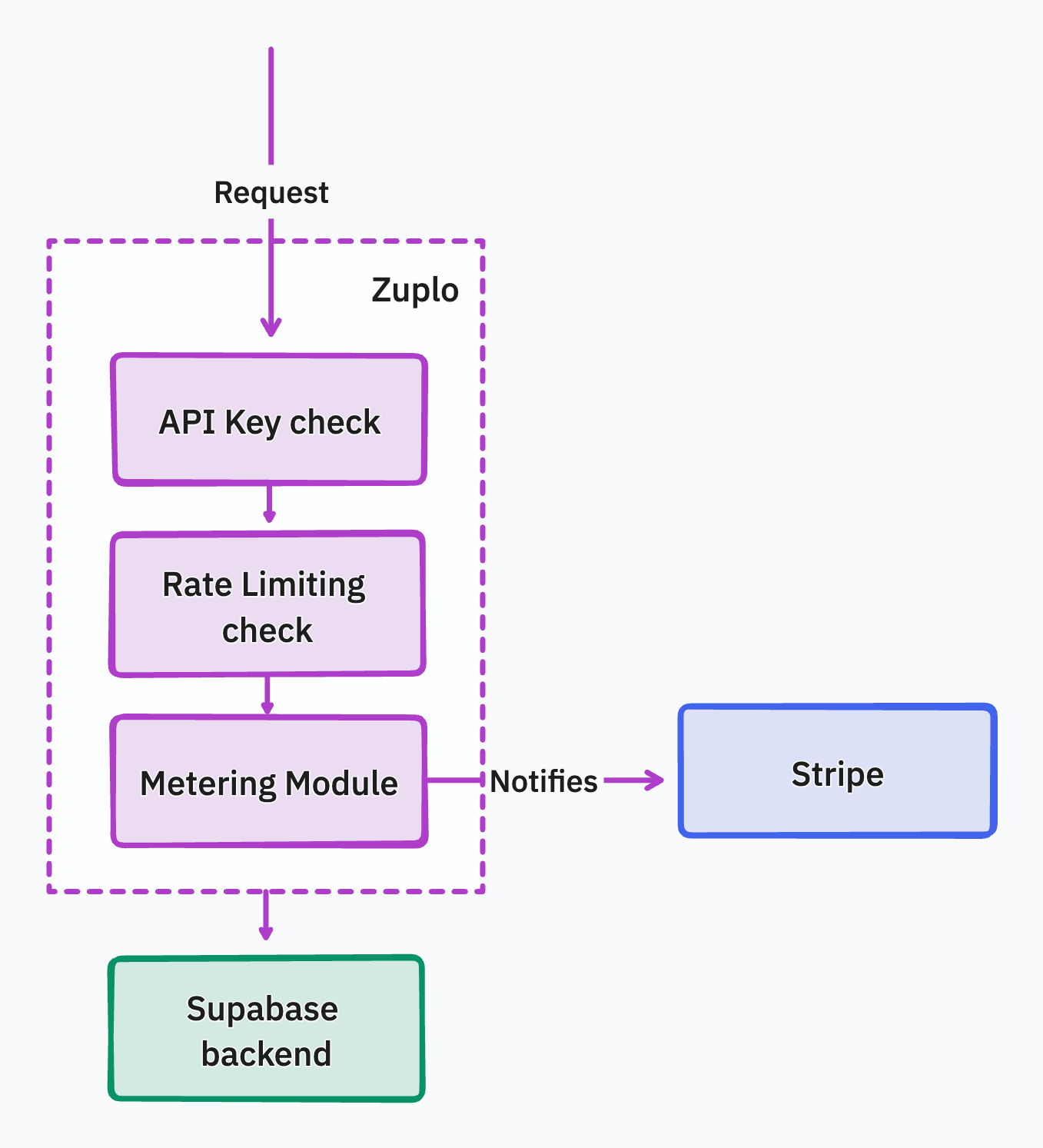
At the end of the billing period, Stripe will calculate the number of requests the subscriber has made for the month and will send them an invoice with the total amount.
Monetizing your API
Follow the video walkthrough of this tutorial here:
Step 1 - Create a Stripe account and product
1. Create a Stripe account
Create a Stripe account to start accepting payments.
2. Create a metered product in Stripe
To enable metered billing so that you can charge users based on their API usage, you'll need to create a metered product in Stripe.
Ensuring you are in Test mode (you'll see a toggle at the top right of the console), go to Products and click Add a product.
Now create a product with the following details:
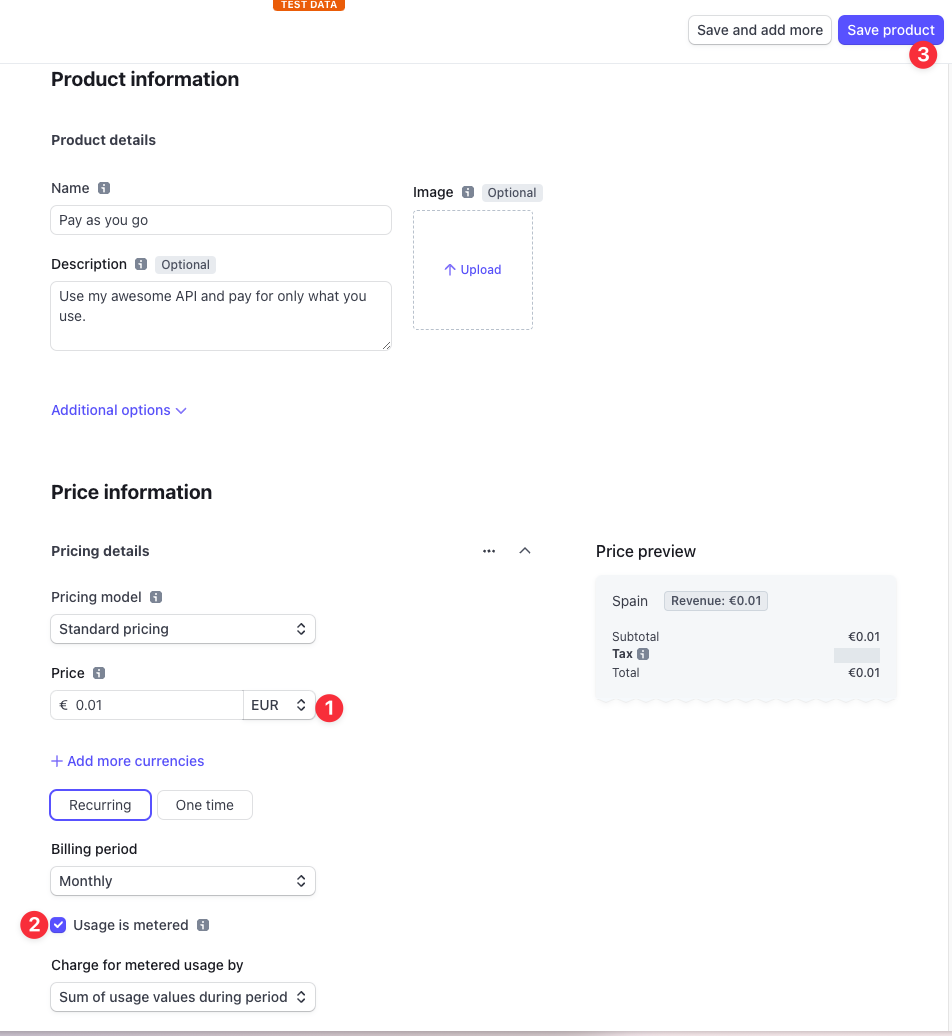
Step 2 - Add the monetization module to Zuplo
To not have you copy-paste a lot of code this time, we'll clone a new project that will contain the state of the API project we worked on in the previous days and the new billing module using Stripe. Click on the button below to deploy it.
Remember to set the environment variables in Settings > Environment Variables with the same values from your previous project:
OPENAI_API_KEY: Your OpenAPI API Key which you can get from the OpenAI account dashboard.STRIPE_SECRET_KEY: This key is your Stripe Secret Key. You can get this in Stripe dashboard by clicking on Developers > API Keys. Again, be sure you're in test mode.SUPABASE_URL: in Supabase, go to the Settings > API tab and copy the URL.SUPABASE_SERVICE_ROLE_KEY: from the same page, copy the Service Role Key.
What's new in this project?
If you check the policies that are applied to each request, you'll see that there's a new policy called custom-code-inbound which uses a custom billing policy which we created for today called metered-request.
If you open the file metered-request.ts, you can see that once it receives a request, it checks if the API Key has the metadata stripeCustomerId added to which we assume is part of the API Key metadata of a customer of your API (we'll talk more about it in the next step).
After that, it'll request Stripe to see if the customer is still subscribed, it might be that they decided to cancel their subscription but still have an active billing period, so this check is important. But doing this check on every request would add a lot of latency, that's why we use the Zuplo Cache to save the result of this request for some time, so the following requests are handled much faster.
Once the check with Stripe is complete, the module adds the request to a batch of requests that haven't been notified to Stripe yet, and every 250ms it will notify Stripe and flush the batch; this is needed so we don't hit Stripe's rate limits of 100req/second. All of this is done without blocking the handling of the request, i.e. in the background - which is why we use context.waitUntil, which makes the handling of the requests blazingly fast.
Step 3 - Deploy the frontend client using Vercel
You will deploy and configure the web app with environment variables and the Stripe subscription table, for that, deploy the web app using Vercel.
STRIPE_SECRET_KEY: This key is the Stripe Secret Key that you got in step 1.NEXT_PUBLIC_SUPABASE_URL: in Supabase, go to the Settings > API tab and copy the URL.NEXT_PUBLIC_SUPABASE_ANON_KEY: from the same page, copy the anon key.NEXT_PUBLIC_ZUPLO_API_URL: in Zuplo, go to the Settings > Project Information tab and copy the URL.ZUPLO_BUCKET_URL: from the same page, copy the API Key Bucket URL.ZUPLO_API_KEY: in Zuplo, go to the Settings > Zuplo API Keys tab and copy the available key.
Once deployed, take note of the deployment URL as you'll need it in the next step.
Step 4 - Setup Auth in Supabase
Now that the frontend app is deployed, you'll need to configure Supabase Auth to enable redirects to your web app when users sign up or sign in.
Go to _Authentication > URL Configuration and add the URL of your Vercel deployment to the Site URL field.
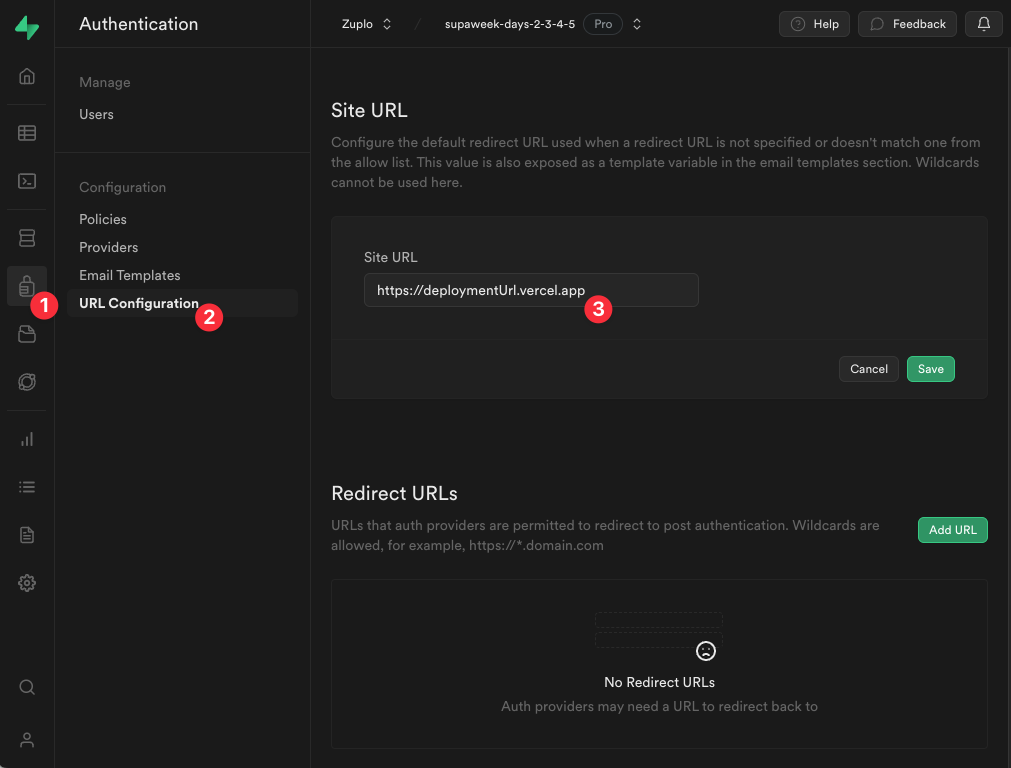
Step 5 - Test the Web app by subscribing to your API
Copy the URL of your Vercel deployment and open it in your browser, sign up to the website, which will then prompt you to subscribe to the API. This will take you through Stripe's payment page to add your credit card details (for the demo, you can use Stripe's test cards).
Once you're done, you will automatically be redirected back to the website, and an API Key Consumer will be created programmatically using the Zuplo API. This will also add the stripeCustomerId to the metadata of the API Key Consumer, which will be used by the billing module from the previous step.
You will then use your API's Developer Portal to login with your account and use your API Key to make authenticated requests to the API.
That quick!
Day 4 is over
What are you waiting for? Start now the cash machine 💸
Share with us your money-making story, questions, comments or feedback, by joining us in our Discord server, or dropping us a tweet at https://twitter.com/zuplo. We'd love to hear from you!
Day 5 is out already, check it out to learn about our new Supabase Auth announcement!

